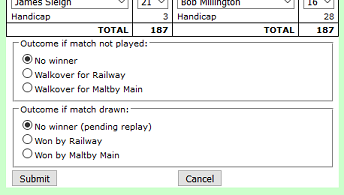Direct entry of match results
For some leagues the match results can be entered directly by the team captains.
Guidelines
Every team is issued with a user name and password. These are for your team only, and allow you to enter match results involving your team(s) (at home or away). Data can only be entered in the week following the match.
Either captain (or someone on their behalf) can enter the match details. Normally they should agree if one or the other is going to do this. The home captain must in all cases keep the original match sheet. The league secretary may ask for it to resolve disputes.
If a mistake is spotted in the week following the match then either captain can correct it. After a week, or if there’s any suspicion that it isn’t an accidental slip, the problem should be reported to the league. The league officials will then ask for the match sheet and update the match details based on that.
How to enter a match result
On the web site, go to your division (showing the fixtures). Click on either team name. This opens up the normal match page, initially with no details:
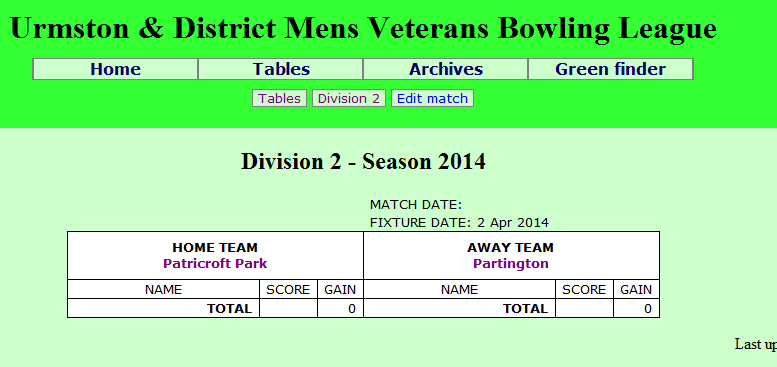
From here, click on “Edit match”. You will be invited to log in:
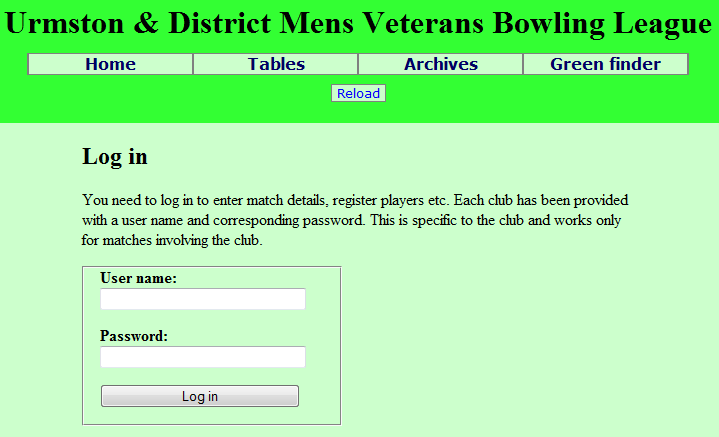
Enter the user name and password for your club and click on “Log in”. For the demonstration league, use demo for both.
Note that it’s important to get the capital and small letters right. The login name starts with an abbreviation of the league name, then a space then the club name. There may be more spaces in the club name.
You will then arrive at the edit-match page:
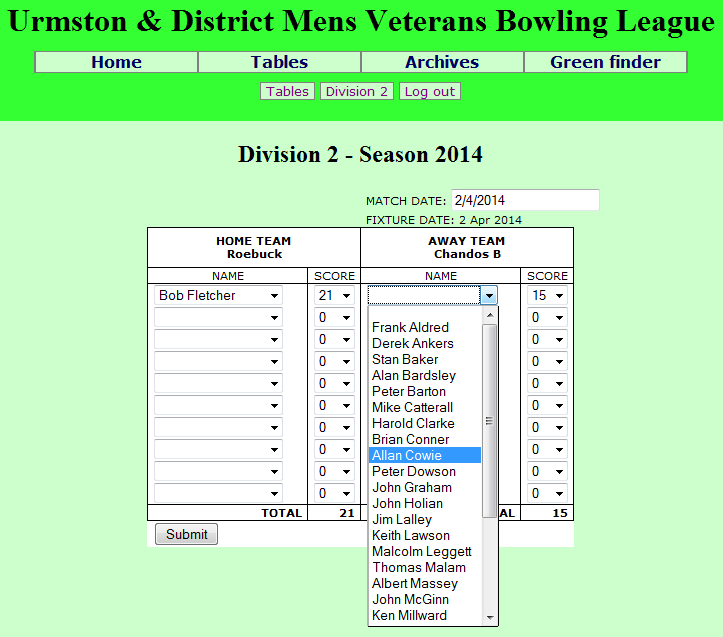
Select the players by clicking on the little arrows ( ) and clicking on a player from the list. You may have to use the scroll bar if there are lots of registered players.
) and clicking on a player from the list. You may have to use the scroll bar if there are lots of registered players.
You can enter the scores in the same way, or simply type in the boxes. You only need to enter the losing score. The winner’s score will be entered automatically. The match totals update as you go along. When you’ve finished, they should agree with the match sheet.
In some leagues, players are allowed to play twice to make up the numbers. In this case, just pick the name again from the list. You will be asked to confirm this. A suffix “(2)” will be added to the player’s name for his/her second game.
When everything is complete, click on “Submit”. You will be returned to the match page, now fully complete. The league tables and other information will also have been updated.
Quick entry using the keyboard
Many users will find it quicker to enter the match results just using the keyboard:
- Starting with the first home player, type the first letter of the surname. If necessary, use the down-arrow key to get to the right player.
- Press Tab to go to the home player’s score. If this player lost, type the score (you don’t need to do anything for the winning score).
- Press Tab again and type the first letter of the away player’s surname, followed by down-arrow if needed.
- Press Tab again to the away player’s score and type it if needed.
- Continue by tabbing through all the games, then press Enter to submit the match result.
Unregistered players
Some leagues require that players be registered before they can play. In this case the drop-down lists show all the registered players.
Other leagues allow players to be registered from the match sheet. When this happens, the drop-down list includes a list of inactive players (typically they were registered in the previous season), and also an entry “Unregistered player”:
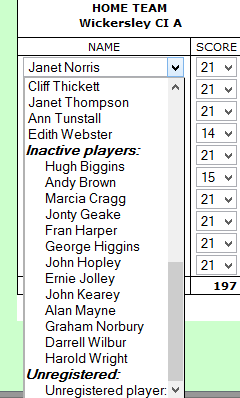
You can select one of the inactive players in the normal way. If the player is not listed, select Unregistered player. A new box opens up (with a yellow background) where you can type the name:
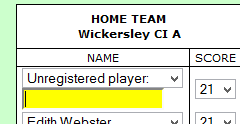
Before you enter a new name like this, you should make sure the name isn’t already listed. Bill Smith may be listed as W Smith, and misspellings of names are common, so look for likely variations on the name.
Possible problems
- A player is listed on the match sheet but can’t be found in the drop-down lists
If players must be registered, this shouldn’t happen. Firstly, think about possible variations (W Smith may be listed as Bill Smith) or misspellings of the name. If you can’t resolve the problem, the match sheet will have to be referred to the league. - The totals on the web page don’t agree with the match sheet
Firstly check that you have entered all the scores correctly. If you have then the adding-up on the match sheet must be wrong. - One of the teams was a player short
Leave the name blank. The score must be 21-0 (or whatever the game score is in this league) to the other player.
Extra features for league secretary
Club users can only edit matches involving their club, and only if the match was played in the past week. The league secretary can do more:
- Matches for all teams can be edited.
- Matches can be edited at any time after they have been played.
- The match date can be changed (including before the match is played).
- If the match has not been played, the committee may decide to award points. This is typically based on the teams’ average points, possibly reduced as a penalty for one of them.
The secretary has access to an extra section of the form, where these points can be entered.
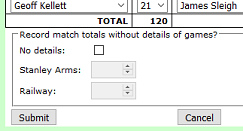
Note that clicking on the ‘No details’ button will clear all existing player names and set all scores to zero. If this isn’t what you want, click on the Cancel button and start again. - Draws in cup matches are inconvenient and there is usually some formula for deciding which team goes through. In some cases this is encoded in the software, for example for rules like “most winners” or “most winners in the first three games.” But sometimes the secretary has to tell the system who won, perhaps after a (partial) replay.
It also happens that teams withdraw, and their opponents then go through without playing.
The league secretary has extra contols to cover these cases: